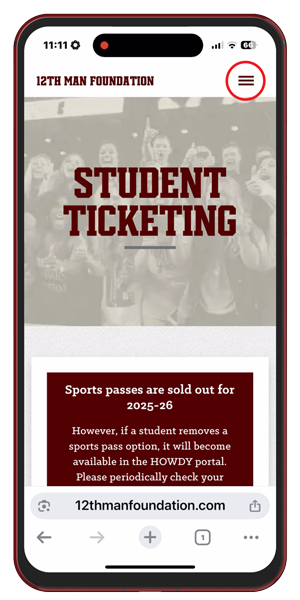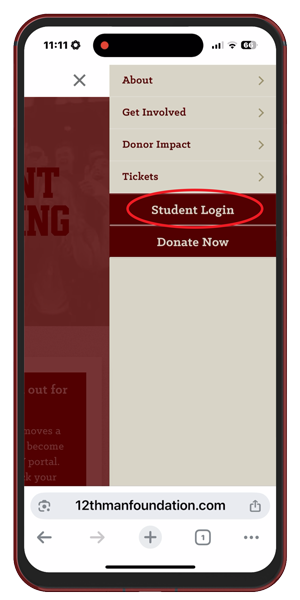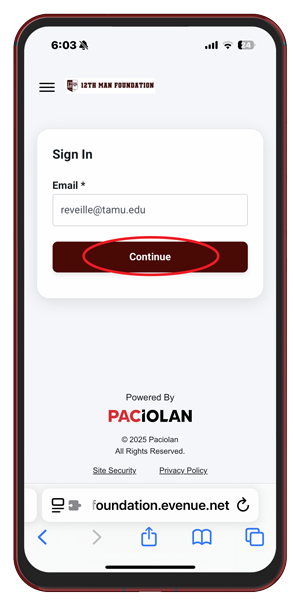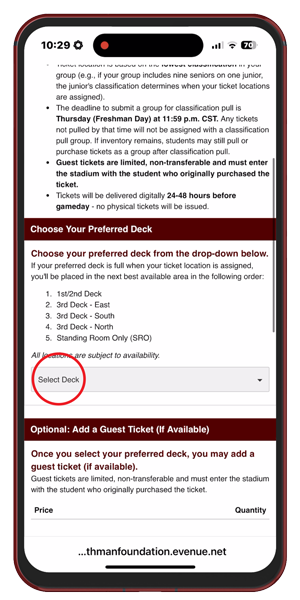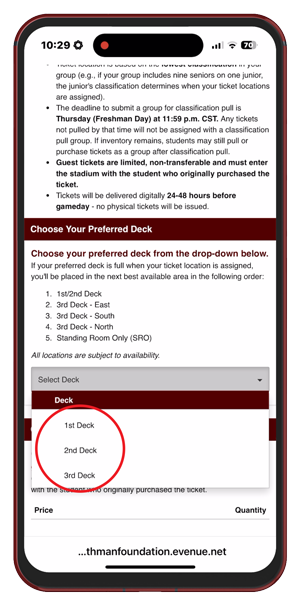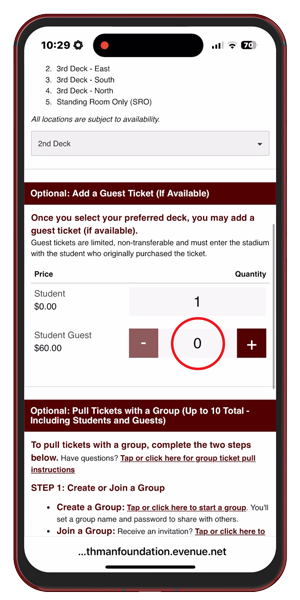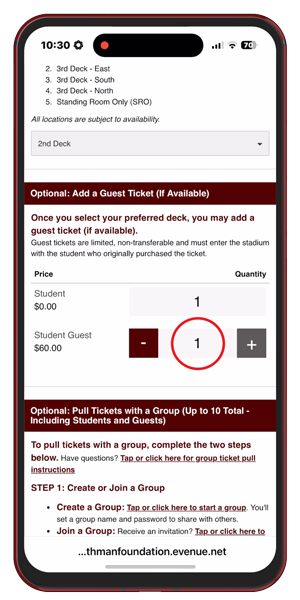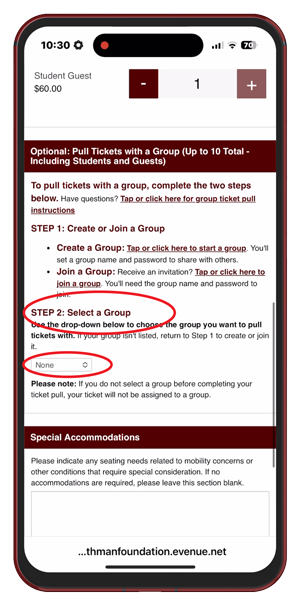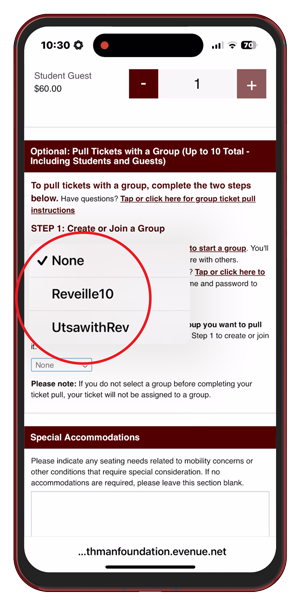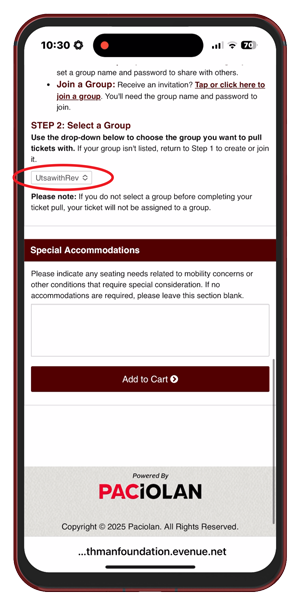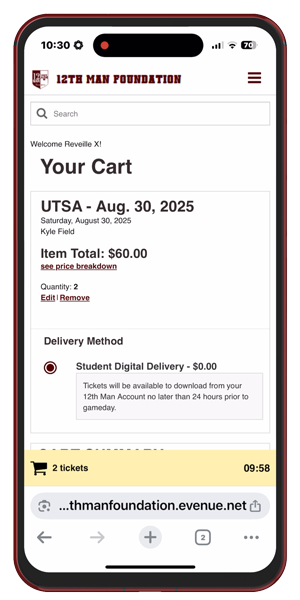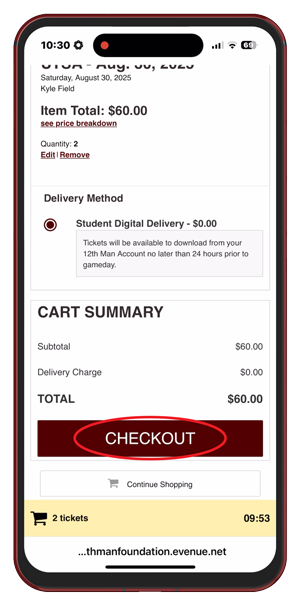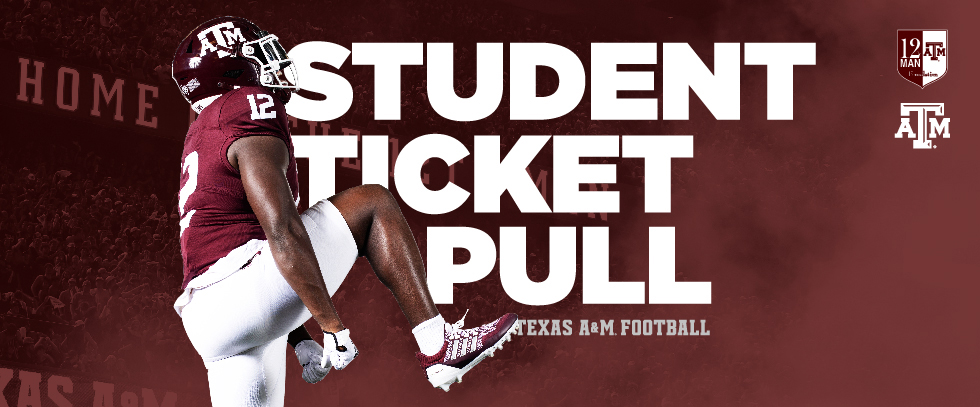
How to Create a Group
Follow these step-by-step instructions to create a group and invite your friends to stand with you at Kyle Field.
Step 1
Go to ticketpull.com and select “Student Login” from the menu. Use your tamu.edu email address to sign in to your 12th Man Foundation account.
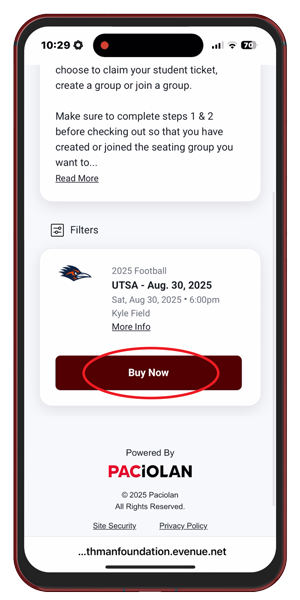
Step 2
Once you’re logged in, scroll down to find the game you want and tap “Buy Now.”
Note: Payment will only be required if you choose to purchase a guest ticket.
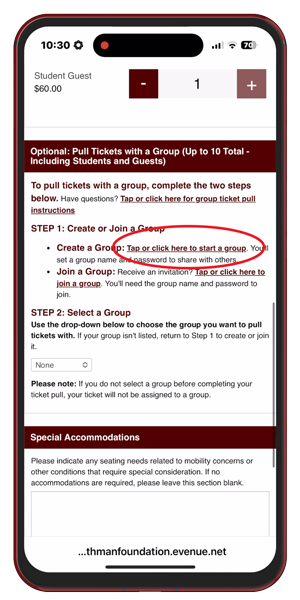
Step 3
In the “Pull Tickets with a Group” section, tap the link next to “Create a Group” that says, “Tap or click here to start a group.”
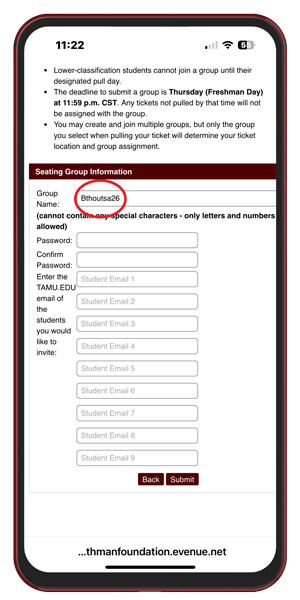
Step 4
Enter a name for your group — something simple and easy for your friends to recognize. Use only letters and numbers — no special characters.

Step 5
Next, create a password for your group and confirm it. Again, pick something memorable and easy to share.
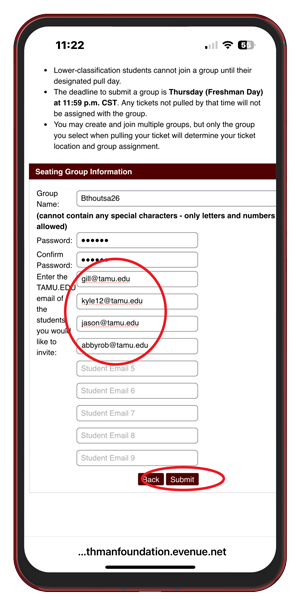
Step 6
Enter the tamu.edu email addresses of the friends you want to invite. You can add 1 to 9 addresses, then tap “Submit.” Note: You must enter at least one tamu.edu email address to create a group.
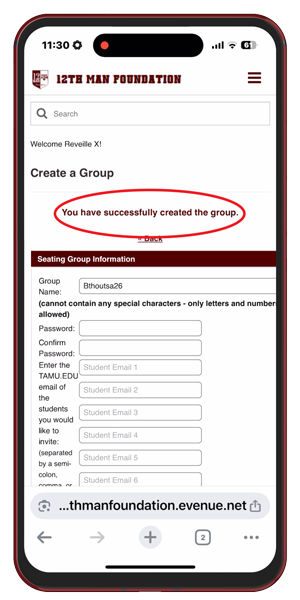
Step 7
Once your group is created, you’ll see a confirmation message at the top of the screen and get a confirmation email.
Your friends will receive an email inviting them to join your group. If you want to invite more friends later, just share your group name and password with them so they can join.
Remember: Groups are limited to 10 total tickets, including yourself and any guest tickets purchased by you or other group members, so be sure and coordinate with your friends to ensure nobody is accidentally left out.
Note: If you get an error, double-check your information and try again.
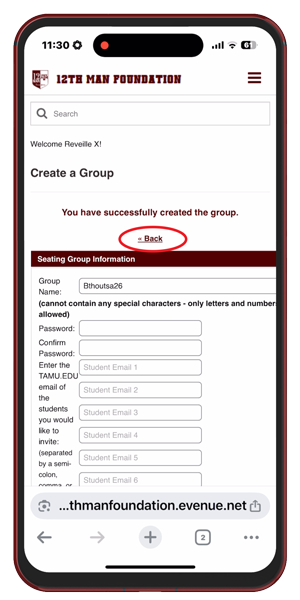
Step 8
If you’re ready to pull your ticket with your group, tap “Back” at the top of the screen.
Step 9
Choose your deck preference from the dropdown. Note: All locations are subject to availability.
Step 10
If guest tickets are available — or if your sports pass includes a season guest ticket — you can add a guest ticket for the game by changing the quantity to 1. Remember: Guest tickets count toward the group limit of 10.
Step 11
Make sure the right group is selected in the dropdown menu under Step 2 in the “Pull Tickets with a Group” section. If it’s not selected, your ticket won’t be assigned with the group.
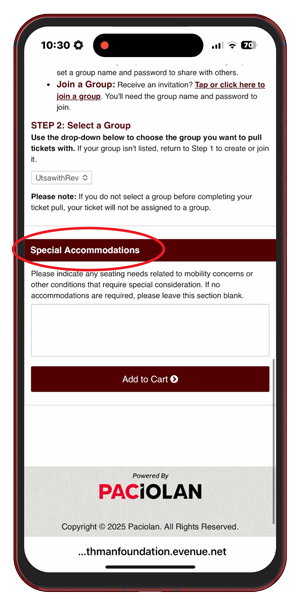
Step 12
If you have mobility or other seating needs, enter them in the “Special Accommodations” box.
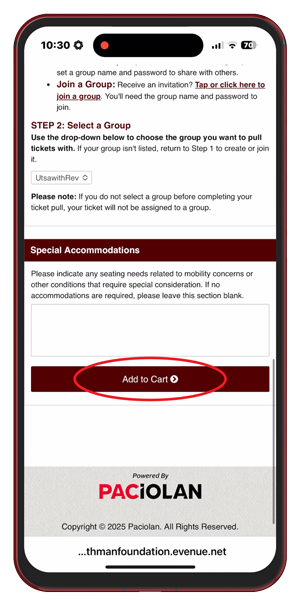
Step 13
Scroll down and tap “Add to Cart.”
Step 14
Review your cart and tap “Checkout.”

Step 15
Confirm your details and provide payment information if you’re purchasing a guest ticket. Tap “Place Your Order” to complete your ticket pull.
Keep in mind, once you place your order, your ticket pull for that game is final.
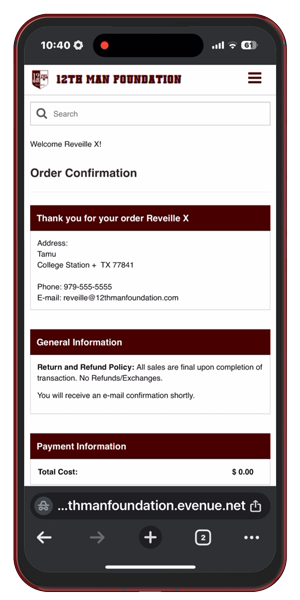
That's It!
You’ll receive an email confirming your order.
Tickets will be accessible through your 12th Man Foundation account 24-48 hours before the game. Remember to add your ticket to your mobile wallet before arriving on gameday.